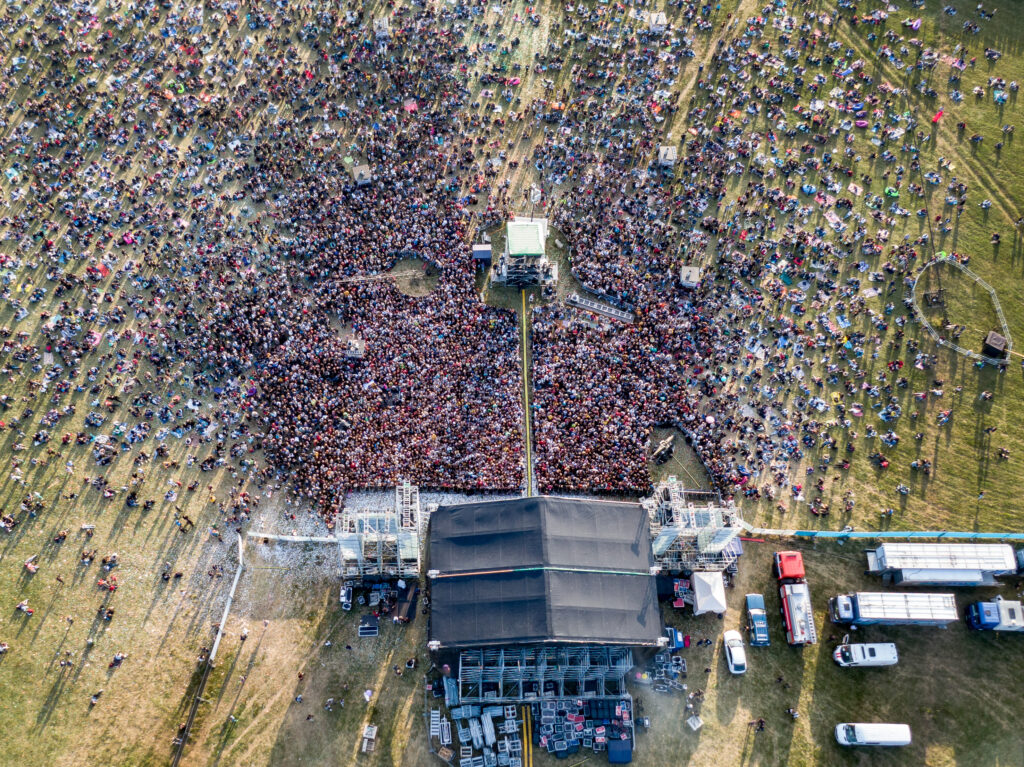As a design agency, we use Adobe applications such as Photoshop, Illustrator, and InDesign on a daily basis to create stunning designs for our clients. While these applications have a wealth of features, navigating them with a mouse or touchpad can be time-consuming and slow. That’s why mastering keyboard shortcuts is essential for any designer who wants to work faster and more efficiently. In this blog post, we’ll share some of our favorite keyboard shortcuts for Adobe applications, and how they can help you take your design skills to the next level.
One of our designers here at LogicBarn is a great example of how mastering keyboard shortcuts can fast track your learning and understanding of Adobe applications. When he started training in design, he found it challenging to navigate the applications and use all of the features effectively. However, once he started using keyboard shortcuts, he was able to work much faster and more efficiently, and his designs became much more polished and professional.
Here are some of the most useful keyboard shortcuts for Adobe applications that we recommend:
Photoshop:
- Ctrl/Cmd + N: Create a new document
- Ctrl/Cmd + T: Transform layer
- Ctrl/Cmd + J: Duplicate layer
- Ctrl/Cmd + S: Save
- Ctrl/Cmd + Z: Undo
- Ctrl/Cmd + Shift + Alt + E: Merge visible layers onto a new layer
- Ctrl/Cmd + Alt + G: Create a clipping mask
- Ctrl/Cmd + Alt + Shift + S: Save for web and devices
- Ctrl/Cmd + Alt + Shift + N: Create a new layer group
- Ctrl/Cmd + Alt + Shift + E: Merge all layers onto a new layer
Illustrator:
- Ctrl/Cmd + N: Create a new document
- Ctrl/Cmd + D: Duplicate selected object
- Ctrl/Cmd + C: Copy selected object
- Ctrl/Cmd + V: Paste copied object
- Ctrl/Cmd + Z: Undo
- Ctrl/Cmd + Shift + O: Create outlines of selected text or object
- Ctrl/Cmd + Shift + G: Ungroup selected objects
- Ctrl/Cmd + Alt + Shift + S: Save for web and devices
- Ctrl/Cmd + Alt + Shift + J: Join selected paths
- Ctrl/Cmd + Alt + Shift + E: Merge selected paths
InDesign:
- Ctrl/Cmd + N: Create a new document
- Ctrl/Cmd + D: Place an image or text file
- Ctrl/Cmd + Shift + P: Create a new paragraph style
- Ctrl/Cmd + Shift + C: Create a new character style
- Ctrl/Cmd + Z: Undo
- Ctrl/Cmd + Shift + ]: Bring selected object forward
- Ctrl/Cmd + Shift + [: Send selected object backward
- Ctrl/Cmd + Alt + P: Create a new page
- Ctrl/Cmd + Alt + Shift + L: Create a new layer
- Ctrl/Cmd + Alt + G: Group selected objects
These are just a few examples of the many keyboard shortcuts available in Adobe applications. By mastering these shortcuts, you can work faster, more efficiently, and with greater precision. Not only will this help you complete your projects more quickly, but it will also help you produce better designs and impress your clients.
So if you’re a designer who wants to take your skills to the next level, start practicing these keyboard shortcuts today. You can also look up other shortcuts that might be specific to your workflow, and make sure to take the time to memorize them. With practice, you’ll be able to navigate Adobe applications with ease, and create stunning designs in record time.